Sometimes, you might want to link a custom column to a SharePoint list item and item menu rather than the default Title column. This post will show how to link any column to a SharePoint item and to achieve it using JavaScript and the SharePoint Client Object Model.
There are four properties from the SPField class that need to be modified in order to link the column to the item and the item menu; these properties are:
For Linking the Field to the Item’s Display Form
LinkToItemAllowed a ListItemMenuState type property that indicates whether the field/column can be linked to the list item’s display form. The values available for this property are Allowed, Required and _Prohibited, _defaulted to Allowed.
LinkToItem a bool type property that indicates whether the field should show a link to the list item’s display form when displayed in a list view. The value for the LinkToItemAllowed property must be Allowed or Required.
For Linking the Field to the Item’s Drop Down menu
ListItemMenuAllowed a ListItemMenuState type property that indicates whether the field/column, can be linked to the list item’s drop down menu. The values available for this property are Allowed, Required and _Prohibited, _defaulted to Allowed.
ListItemMenu a bool type property that indicates whether the field should show a link to the list item’s drop down menu when displayed in a list view. The value for the ListItemMenuAllowed property must be Allowed or Required.
Unfortunately, there is not a straight way for setting the value of those properties using the JavaScript SharePoint Library, but I was able to link the column to the item by modifying the schemaXml of the file I wanted to link.
First, I looked for the current Xml structure of the field. Then, added the four new attributes to the xml and, finally, set the new Xml structure to the field.
I wasn’t using jQuery this time, so I had my own function in order to convert the xml string to an xml object.
1 | function parseXml(xmlStr){ |
After using the above piece of code on my Share Point Online environment, it resulted to two columns linked to the items’s display form and drop down menu, the Title Column and my Single Line of Text field called Js231SPColumn.
a. Linked to the Item’s display Form.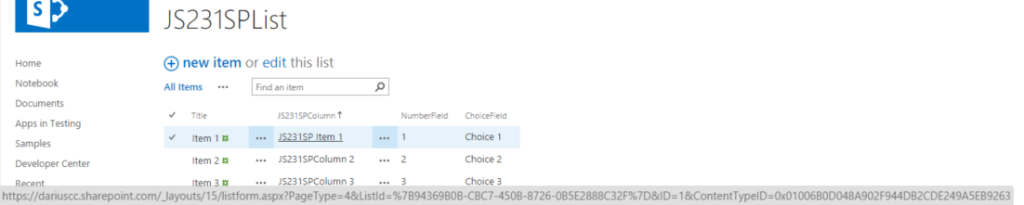
b. Linked to the Item’s drop down menu.
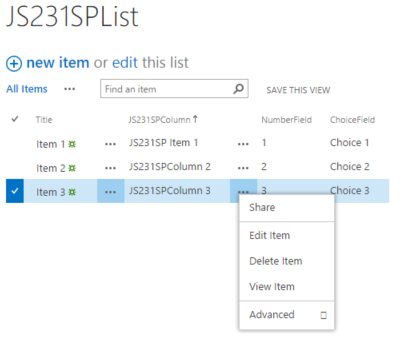
This should also work on an On-premise environment and it can be applied to any type of field, but I wouldn’t recommend using it with lookup fields, user fields and taxonomy fields as it breaks the view of the value, as shown in the following image
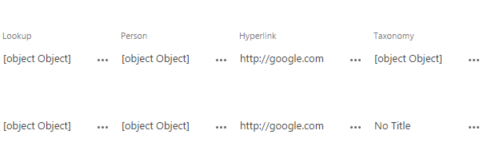
In the case of the Hyperlink or Image field, I wouldn’t recommend it either as when you click on it, it will take you to the Item’s display form instead of the field link.
And that’s it, an easy and fast way to link a field to the item and drop down menu.
Hope you like it and find it useful.